First, try sharing the link to the document. In Word, click the share arrow in the top right of the document, click “Copy Link,” and then paste the link in the description of the LMS assignment. You don't have to actually submit a a file for the teacher to grade it. But be sure you click "submit."
Another option is to make sure that all of your folders are available to upload from. In an LMS assignment, when you click the “Attach” button, you get a screen like this.
Click the Browse button at the bottom right.

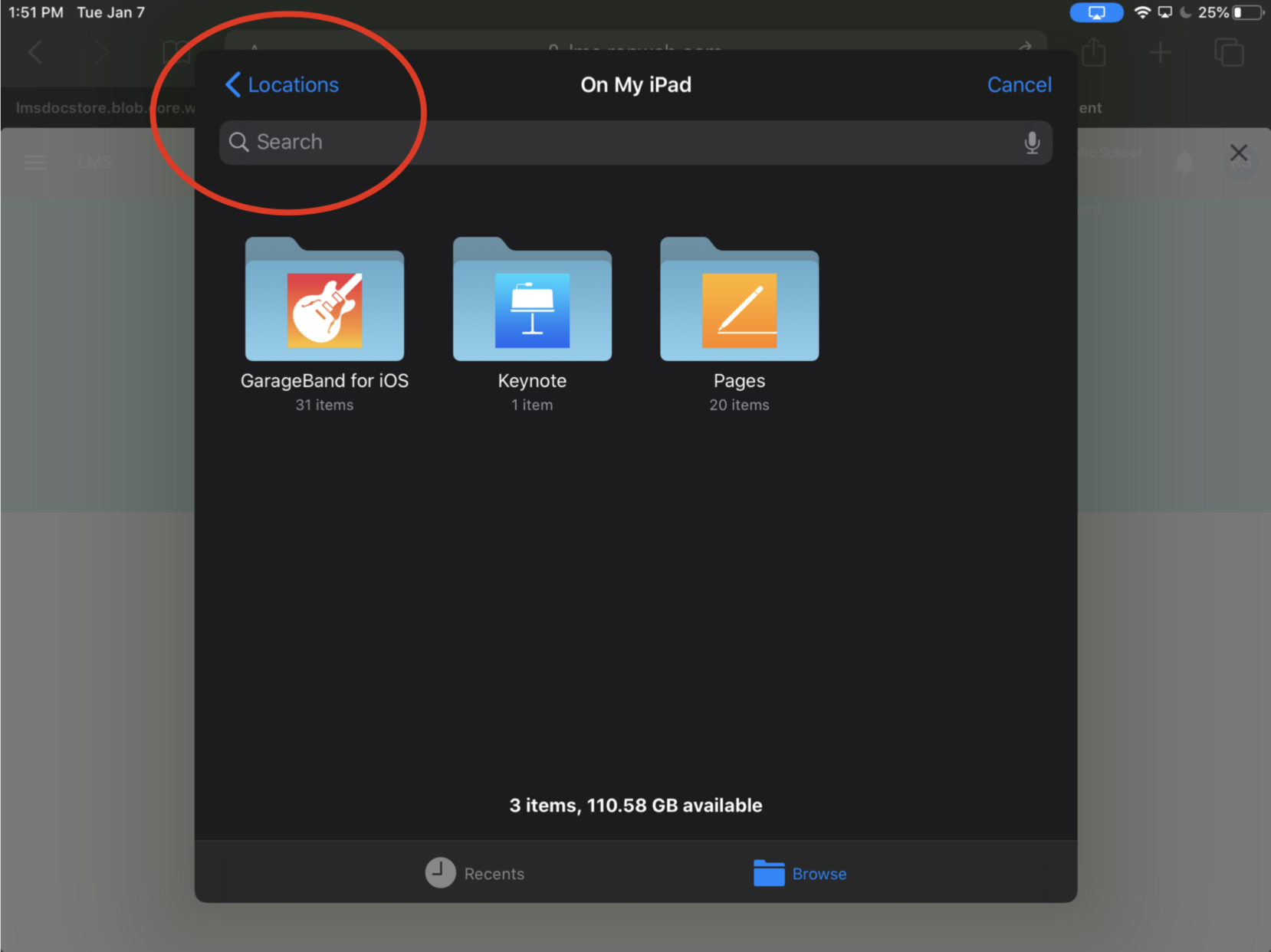
In the new menu that appears, look for “More Locations” or click the 3 dots at the top by Browse.
This will show you all of the file locations available. In the bottom picture, OneDrive isn’t turned on. Once you turn it on, you’ll be able to view all of your OneDrive files.
It’s a good idea to periodically clean up and reorganize your OneDrive files. 10th graders should make a folder called “9th grade” and put all of last year’s stuff in there. Then they should make one for 10th grade and put folders inside it for each of their classes. Hopefully my English students have an English folder with several folders inside it for our different novels, bell work, articles, etc.


